Can I configure the CommCell Administrator account to have no password?
During the installation of the Commvault software, the CommCell Administrator account is automatically created and does not have a password. This configuration skips the password check to access the CommCell Console, which disables the login window that prompts for credentials.
Not having a password is useful when the Administrator is the only user configured in the CommCell environment as you can automatically log on to the CommCell Console. However, when more CommCell users are created, the CommCell Console will start asking again for user credentials to allow access.
In a CommCell environment with multiple users, add a password to the CommCell Administrator account for security reasons. To change the password of the CommCell Administrator account, see Editing a User.
Can I change the path of the CommServe database files?
Yes. You can easily change the drive or directory location of the CommServe database using the SQL Server Management Studio.
See Change the Location of the CommServe Database Files for more information.
Can I configure a new client with the same name and hostname of an existing client?
No. When you configure a new client in the CommCell, the client must not have the same name or hostname of any existing client in the CommCell. Although the CommCell Console does not prevent you from doing it, this configuration is not supported. For example, backup operations on the client will fail.
If a CommServe installed in a Microsoft Cluster Environment fails over, what happens to all backup operations?
After a CommServe in a Microsoft Cluster Environment undergoes a failover, restartable jobs are restarted, but non-restartable jobs fail to complete. There might be scenarios when the failover process is quick enough to beat the network timeout, allowing backup jobs that cannot be interrupted to continue.
We recommend that all "non-interruptible" backups are restarted after the failover.
How to create a Process Dump on Windows Server and Desktop computers?
You can configure process dumps for a Windows computer through the Commvault Process Manager or through the registry editor:
Note
By default, the dump type is mini-dumps. If you want to configure full dumps, then you must configure Windows process crash dump settings use the registry editor and set the DumpType key to 2.
-
To configure the Windows process crash dump using the Commvault Process Manager, see Enabling Windows Error Reporting.
-
To configure the Windows process crash dump using the registry editor, see the Microsoft article, Collecting User-Mode Dumps.
You can create an on-demand dump file of a Commvault process from the Commvault Process Manager. For information, see Creating a Process Dump in the Process Manager.
How does Commvault handle the SQL Standard License during the CommServe installation?
Commvault Systems, Inc. has an ISV-R royalty contract with Microsoft, allowing the Commvault software to be bundled with a full copy of the SQL Server Standard Edition. Commvault Systems, Inc. reports the license usage (per country) every month to Microsoft.
Sending CommServe database and CommCell activity logs to Customer Support through Static IPs
When the security requirements in your environment demand the use of static IP address connections for third-party connections, Commvault provides the following IP addresses (of secured sites) to upload logs associated with CommCell activities:
-
For FTP
64.9.38.21
-
For HTTP and HTTPS
64.9.38.20
The IP addresses shown above are configured by default for the CommCell. The settings for HTTP also apply to HTTPS. You can view these settings from the CommCell Console:
-
From the CommCell Console ribbon, on the Home tab, click Control Panel.
-
Click Troubleshooting Settings.
-
Check the FTP Log Settings and HTTP Log Settings.
The sites specified for FTP and HTTP/HTTPS represent the IP addresses listed above.
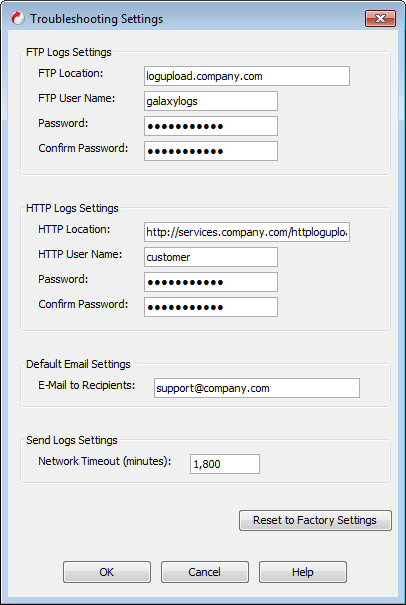
Note
A Full Disaster Recovery backup must be run manually before sending the CommCell activity and the CommServe DB logs. If a disaster recovery is not performed, the collected SQL database log files will not be in sync with the current errors occurring in the CommCell.
How do I change the SQL database name on the CommServe database?
You can change the SQL database name on the CommServe database using the UpdateNamesInSQLNames2.sqle qscript.
-
Run a SQL query on the SQLNames2 table to retrieve the database ID of the SQL database that you want to rename.
-
Download UpdateNamesInSQLNames2.sqle from the Commvault Store and save it to the CommServe computer.
-
From the command prompt, run the qlogin command.
-
Run the UpdateNamesInSQLNames2 qscript using the following command:
qscript -f UpdateNamesInSQLNames2.sqle -i <sqlNames2id> <newname>where, <sqlNames2id> is the database ID and <newname> is the new database name
-
On the CommServe computer, restart the Commvault Communications Service (GxCVD) services.