Data from Amazon S3 Glacier Vault (Amazon Glacier direct) can be migrated to an Amazon S3 library.
The migration process at a high-level consists of the following steps:
-
Recall all data from Amazon Glacier using the AWS Re:Freezer CloudFormation Template.
-
Migrate the cloud storage library in Commvault software.
Caution
Recall of large amounts of data from S3 Glacier Vault will have a significant recall cost, in comparison to storage cost. Consider the cost of operations before a full migration is attempted.
Procedure
-
Disable pruning of aged data on the mount path(s) associated with the Glacier library.
For more information, see Enabling / Disabling Pruning of Aged Data.
-
Disable the mount path(s) for write operations, so that no new data is written to the mount path.
For more information, see Disabling a Mount Path for Write Operations
-
Use the amazon-s3-glacier-refreezer.template to deploy a set of infrastructure inside your VPC to perform accelerated recall of Glacier vaults.
For more information on downloading the template and the Implementation Guide, see https://aws.amazon.com/solutions/implementations/amazon-s3-glacier-refreezer
You will be required to provide the following information
-
AWS CloudFormation Stack Name
-
Glacier Vault Name to copy to S3
-
S3 destination bucket name to copy recalled objects to
-
S3 destination Storage Class to write S3 objects as
-
Glacier retrieval option (bulk)
Note
If you have SNS notifications enabled on your Glacier vault, you must confirm that the default SNS notification topic for the source Glacier vault topic is disabled. If it was not disabled, it is set to receive restore notifications for ALL archives in the vault. If you have millions of archives to be restored this can lead to increased SNS communications to the SNS topic and to the receiving email channels.
-
-
Perform a DR Backup to make sure that you have a copy of the Commvault databases before the migrating the library in Commvault software.
For more information, see Performing a DR Backup.
-
Modify the cloud storage vendor type using the UpdateDeviceTypeForDevice Qscript.
Note
To obtain the UpdateDeviceTypeForDevice Qscript, along with an Authentication Code to run the script, open a ticket on the Maintenance Advantage Customer Support Portal.
For more information, see Moving an Existing Mount Path to a New Cloud Storage Vendor.
-
Once the Qscript is successfully run, edit the cloud access path for the library and add the appropriate credentials, as follows:
-
From the CommCell Browser, navigate to Storage Resources | Libraries | <Cloud Storage Library>.
-
Right click the migrated mount path and then click Share Mount Path.
-
From the Sharing tab, highlight the Device Controller MediaAgent and then click the Edit button.
Update the following settings:
-
Authentication
-
Service Host
-
Credential
-
Bucket
-
Storage Class
Note
Provide the bucket name as
<destination_S3_bucketname>/<source_VaultName>. For example, if the destination S3 bucket name isMyS3Bucketand the source Vault name isMySourceVault, the new bucket name should beMyS3Bucket\MySourceVault.
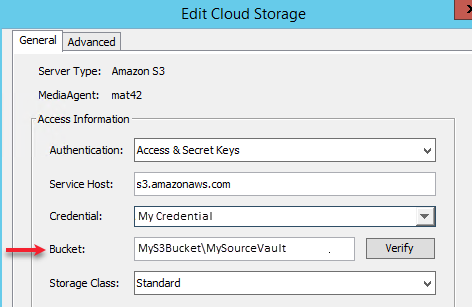
-
-
Click OK twice to save the information.
-
-
To write data to this library, add a new mount path to the library.
For more information, see Adding an Additional Mount Path to an Existing Cloud Storage.
-
Enable pruning of aged data on the mount path(s).
For more information, see Enabling / Disabling Pruning of Aged Data.
-
OPTIONAL: Run an Auxiliary copy operation, to create a copy in another location.
For more information, see Running the Auxiliary Copy.