You can use an SQL QScript to convert a transactional deduplication database (DDB) to a non-transactional DDB.
Before You Begin
Before you run the tool, make sure about the following:
-
The MediaAgent that hosts the DDB is upgraded to v11.
-
The DDB must be hosted on the SSD.
-
Run DDB backup. For more information, see Deduplication Database Backup.
Procedure
-
Wait for the completion of any running jobs for storage policies that use the DDB that you plan to convert. Otherwise, to suspend the jobs, perform the following steps:
-
Create a list of all the storage policies associated with the DDB.
-
On the ribbon in the CommCell Console, click the Home tab, and then click Job Controller.
-
From the Job Controller window, click the Storage Policies column to view the list of jobs that are associated with a specific storage policy.
-
To suspend a job, right-click the job, and then click Suspend.
-
Suspend jobs for all the storage policies in the list.
-
-
If firewall is configured between the CommServe and MediaAgent, disable the firewall.
-
Log on to the CommServe computer.
-
Download the Qscript ResetMemDBForDDB.sqle from the Commvault Store.
-
Copy the script to the software_installation_directory/Base folder.
-
On the command line, go to the software_installation_directory/Base folder, and run the following command by using the following parameter.
qscript -f ResetMemDBForDDB.sqle -i [StoreID]Example:
qscript -f ResetMemDBForDDB.sqle -i 86Parameter
Description
-i
The ID of the DDB.
You can view the ID from the Deduplication Engines node in the CommCell Browser.
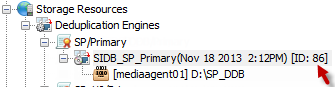
-
If the DDB was created prior to SP12 and a full reconstruction of the DDB was not done after SP12, then re-index the DDB. Run the following command on the MediaAgent that hosts the DDB by using the following parameters.
Windows
On an administrative command prompt, navigate to the software_installation_directory/Base folder, and then execute the following command:
SIDB2.exe -reindex -in <instance_number> -cn <client_name> -i <engine_id> -split <splitnum>
Example:
SIDB2.exe -reindex -in Instance001 -cn s900e317 -i 4 -split 0Linux
On an administrative command prompt, navigate to the software_installation_directory/base folder, and then execute the following command:
./sidb2 -reindex -in <instance_number> -cn <client_name> -i <engine_id> -split <splitnum>
Example:
./SIDB2.exe -reindex -in Instance001 -cn s900e317 -i 4 -split 0Parameter
Description
-in
The instance of the software that uses the tool.
-cn
The client name of the MediaAgent that hosts the DDB.
-split
The partition number of the DDB. You can view the split number by accessing the path of the DDB.
For example, in the following location, the split number is 1.
E:\<DDB Folder>\CV_SIDB\2\86\Split01
-
Run DDB backup.
For more information, see Deduplication Database Backup.
-
Resume the suspended jobs and monitor for any issues. To resume the jobs, perform the following steps:
-
Create a list of all the storage policies associated with the DDB.
-
On the ribbon in the CommCell Console, click the Home tab, and then click Job Controller.
-
From the Job Controller window, click the Storage Policies column to view the list of jobs that are associated with a specific storage policy.
-
To resume a suspended job, right-click the job, and then click Resume.
-
Resume jobs for all the storage policies in the list.
-