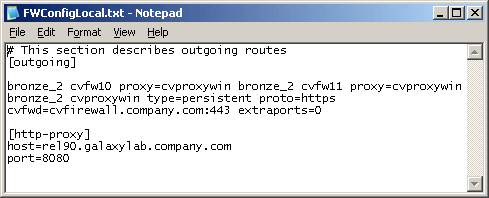You can configure a client to connect to Commvault through an HTTP proxy. If you are in a public location like a coffee shop, airport, or hotel, you can use this type of connection.
Procedure
-
Locate the firewall configuration file FWConfigLocal.txt under <software_installation>/Base folder. This file contains the firewall configuration options provided during installation. Do not modify the FWConfig.txt file.
Note
This file might not be available if the client software was installed within the internal network with no firewall separating the computer and the CommServe computer. In this case, contact your system administrator for details to create this file.
-
Locate the [http-proxy] section at the end of the file, and then remove the comment tag (#) from the section and its body. The section and its contents will appear as follows:
# [http-proxy]
# host= <host name of the proxy server>
# port= <HTTP proxy port number>
-
Enter the values for the host name and port number of the HTTP server. The software does not support HTTP proxies that require authentication.
Note
If you are a roaming user frequently operating using public WiFi, you will have entries from your previous access. In such case, update the entries with the host and port information applicable to the current setup.
The following shows sample entries for an outgoing route through HTTP proxy.