You must configure the MediaAgents to recognize the client connections through the port-forwarding gateway. This configuration is necessary to enable backup and restore operations on the clients.
During the network configuration, set incoming connections from the client to Restricted.
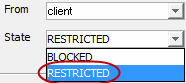
Before You Begin
-
You must configure the CommServe computer to recognize the client connections through the port-forwarding gateway. For instructions, see Configuring the CommServe Computer.
-
Any additional destination port that you plan to specify for the clients must be defined in the incoming port list of the MediaAgent computers.
Procedure
-
From the CommCell Browser, expand Storage Resources > MediaAgents, right-click the MediaAgent computer, and then click Properties.
The MediaAgent Properties dialog box appears.
-
On the Network Route Configuration tab, select the Configure Network Route Settings check box, and on the Incoming Connections tab, click Add.
The Connections to dialog box appears.
-
In the From list, select the client you installed outside the gateway.
-
In the State list, select Restricted (because the connection is restricted to coming through a gateway), and then click OK.
-
On the Incoming Ports tab, select the Override default tunnel port check box, and then enter the port number 440.
The gateway will forward connections to mediaagent.company.com:440 when the gateway receives them from outside on port 444.
-
Optional: Set additional incoming ports as follows:
-
In the From box, enter a starting number in a port range.
-
In the To box, enter an ending number in a port range.
-
Click Add.
For more information about additional ports, see Opening Additional Ports.
-
-
If you want to enable encryption and authentication for tunnel connections, on the Options tab, select the Force SSL authentication in incoming tunnel connections check box.
The CommServe, MediaAgent, and client communications will occur in accordance with the HTTPS standard.
-
Click OK.
-
From the CommCell Browser, right-click the MediaAgent computer, and then click All Tasks > Push Network Configuration.
-
Read the warning, click Continue, and then click OK.
-
Verify that your network configuration pushed successfully by checking the Event Viewer window.