There are two key components in a CommCell® environment: the CommServe® server and one or more MediaAgents.
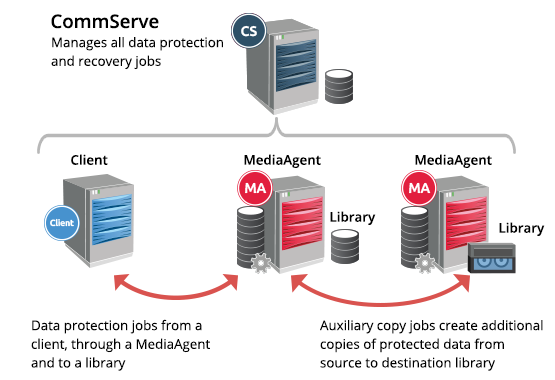
The CommServe server is the command and control center of the CommCell architecture. The CommServe server is responsible for the following:
-
Manages administrative functions
-
Communicates with MediaAgents when the media subsystem requires management
-
Communicates with agents to initiate data protection, management and recovery operations
-
Provides tools to administer and manage the CommCell environment
The software supports CommServe components on several operating systems, including support for a CommServe server in a clustered environment. See System Requirements - CommServe for a list of supported CommServe components and their requirements. See CommServe Installation for information on installing the CommServe software.
Once installed, the CommServe server is displayed as the top node in the CommCell Browser in the CommCell Console. You can perform administrative operations and modify CommServe properties from the CommServe level. The CommServe properties are described in CommServe Properties.
Key points for the CommServe server:
-
One active CommServe server can exist within a CommCell environment. Standby CommServe servers can be preconfigured in the event the primary server goes down.
-
For CommServe server high availability, the following options are available:
-
The CommServe server can be clustered – This is recommended for larger environments where high availability is critical.
-
The CommServe server can be virtualized – This is suitable for smaller environments.
-
-
CommServe metadata database must be properly protected. By default, a CommServe DR (disaster recovery) backup job is conducted daily. This operation can be customized and configured to run multiple times a day if required.
-
All activity is conducted through the CommServe server; therefore, it is important that communication between the CommServe server and all CommCell environment resources is always available.
CommServe Server Database
The CommServe server contains the Microsoft SQL metadata database that stores the CommCell environment members, settings, and managed data. Because a distributed, two-tiered indexing system for tracking managed data is used, the size of the metadata database is controlled. For information on increasing security for the CommServe database, review the Security Best Practices white paper.
You can use the Build Your Own Reports feature to create custom reports using the CommServe database as a data source. For information about the tables and columns in the CommServe database, see CommCell Views or go to the Commvault Database Tables page available on the Cloud Services website. You must have a user account on the Cloud Services website. For instructions, see Getting Access to the Cloud Services Web Site.
CommServe Server Properties
You can view information about the CommServe server.
To view the CommServe server properties, do the following:
-
From the CommCell Browser, right-click the CommServe node and then click Properties.
The CommCell Properties dialog box appears.
General
The General tab of the CommCell Properties dialog box displays the following information:
-
CommCell Name: The name given to this CommServe server at the time of installation.
-
CommCell Host Name: The name of the computer on which the CommServe software is installed.
Version
The Version tab of the CommCell Properties dialog box displays the version number of the CommServe software that is installed on the CommServe computer. It also displays any post-release Service Packs and updates that are installed on the CommServe computer.
For more information, see Version.
Security
The Security tab of the CommCell Properties dialog box allows you to create a security association directly on the CommServe server. Creating security associations at the CommServe level gives the users in the association role-based access to all components in the CommCell environment.
For more information, see User Administration and Security.
Additional Settings
The Additional Settings tab of the CommCell Properties dialog box allows you to configure your environment to perform troubleshooting and other environment-specific configurations.
For more information, see Additional Settings Overview.
Activity Control
The Activity Control tab of the CommCell Properties dialog box allows you enable or disable administrative, data protection, data recovery, and scheduler activity for the entire CommCell environment.
For more information, see Activity Control.
Advanced Features
The Advanced Features tab of the CommCell Properties dialog box lists the features configured in your environment.
Network Route Configuration
The Network Route Configuration tab of the CommCell Properties dialog box allows you to add network settings at the CommServe level.
For more information, see Configuring Network Routes.
Network Throttle
The Network Throttle tab of the CommCell Properties dialog box allows you to limit the amount of bandwidth that network operations can consume.
For more information, see Network Bandwidth Throttling Overview.